First login
Login
To submit an event, click on "Add article" and fill out the form.
Instructions:
Add a Title
Add the title of your event to the Title box.
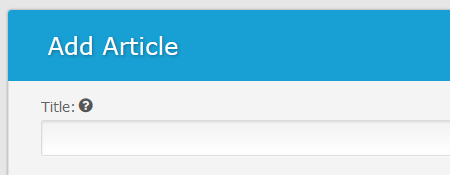
Select a category
Check a category box in order for the event to submit.
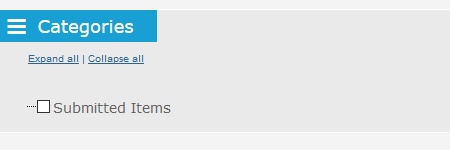
Add the Event Information
You can add your event information to the "Summary" and "Details" boxes. But, if your information conforms to any of the custom fields at the bottom of the form (such as the venue), please put the information there. Please only put information that does not fit into the custom fields into the summary or details box.
If you do put information into the summary and details boxes, please make sure that the bulk of the information is in the details box and that you only put a short summary into the summary box.
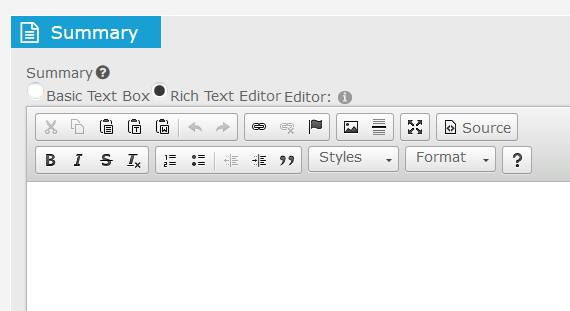
Set the Date and Time in the Event box
Once you've checked "Add as event:", please fill out the date and time information for your event here. The other set of date and time fields at the bottom are publishing date and times, not the dates and times for your event. Make sure you put your event dates and times in the "Add as event:" box.
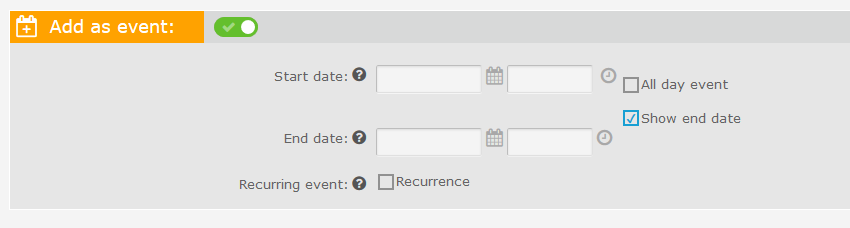
Add Venue and Other Custom Field Information
In the Custom Fields, select a category for your event. If you did not find a suitable category, you can suggest one in the text box.
For the venue:
- Select a "Venue Building". If your venue building is not in the list, type the venue information into the "Other venue" box.
- Select a "Venue Room". If your room is not in the list, manually type it into the "Other Room" field.
For the rest of the custom fields, fill them in as applicable.

Submit for Review
After you have filled out all of the fields, click "Save article," "Save and close," or "Save and view" to save your article. Once saved, your event will be reviewed for publishing.